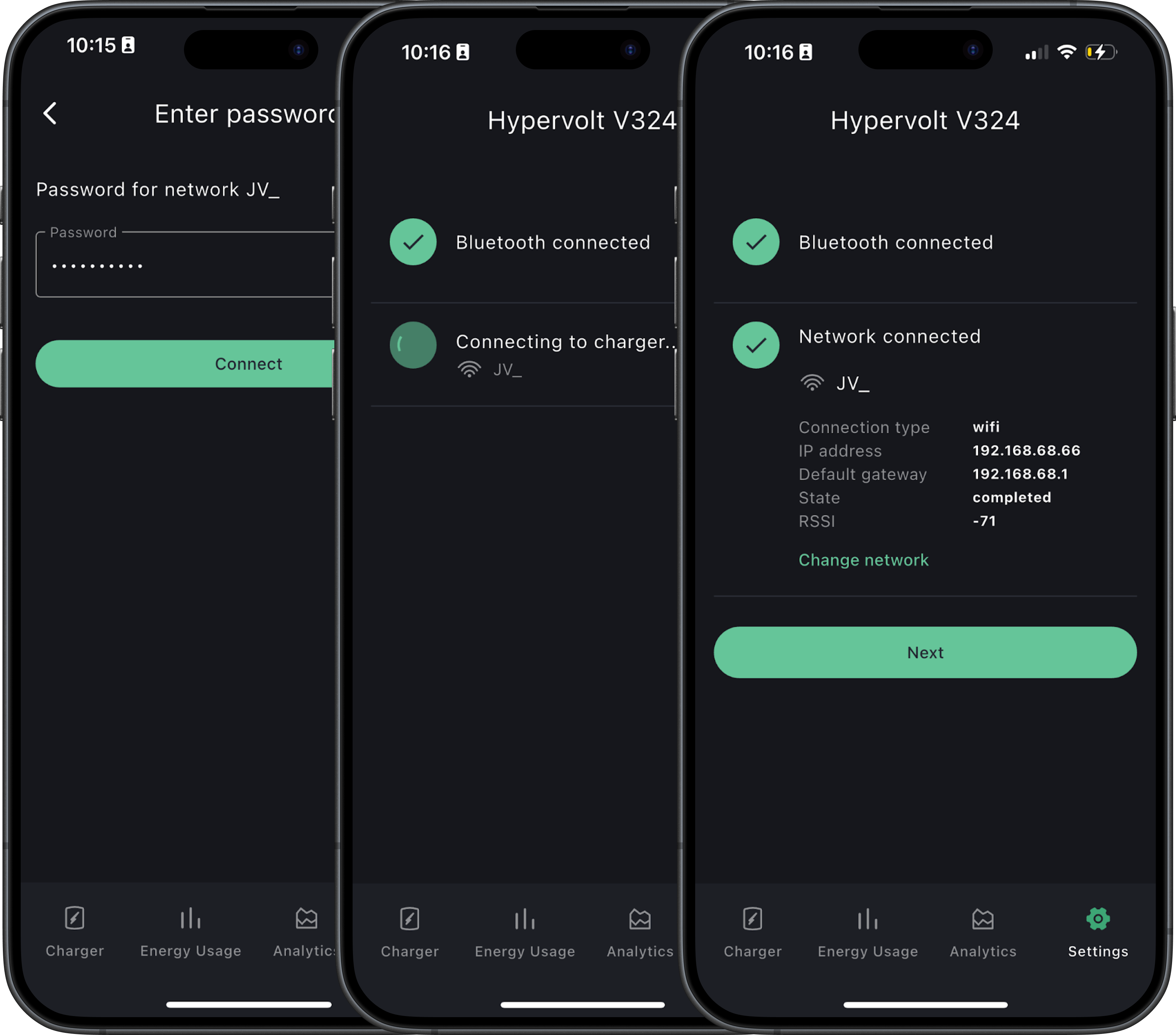Getting your charger online will allow you to take control of your charging experience through the Hypervolt app!
Connecting your Hypervolt to the network gives you complete control over your charging experience through the app. Although Hypervolt supports Ethernet for a direct and often the most reliable connection, most users opt for WiFi. To enable WiFi, initial configuration through the app is required.
Connecting via App
The following steps will help you connect your Hypervolt to WiFi, whether it’s your first time setting it up, if it has disconnected, or if you need to switch to a new router:
- Verify that your phone bluetooth is enabled (the app will alert you if not).
- Reboot the charger by switching off the isolator switch (RCD/RCBO), and keeping it off for approximately 5 seconds before switching it back on.
Before proceeding, go back to the charger, making sure you are within 5m of the Hypervolt.
- Open the Hypervolt app on your device and navigate to the Settings, Charger Settings, Network settings.
- Once in Network Settings, select Change Network.
- Select your chosen Wi-Fi network.
If stuck in the 'Finding your charger' loading screen, the Hypervolt may have automatically disabled the BLE signal. Try rebooting the charger one more time.
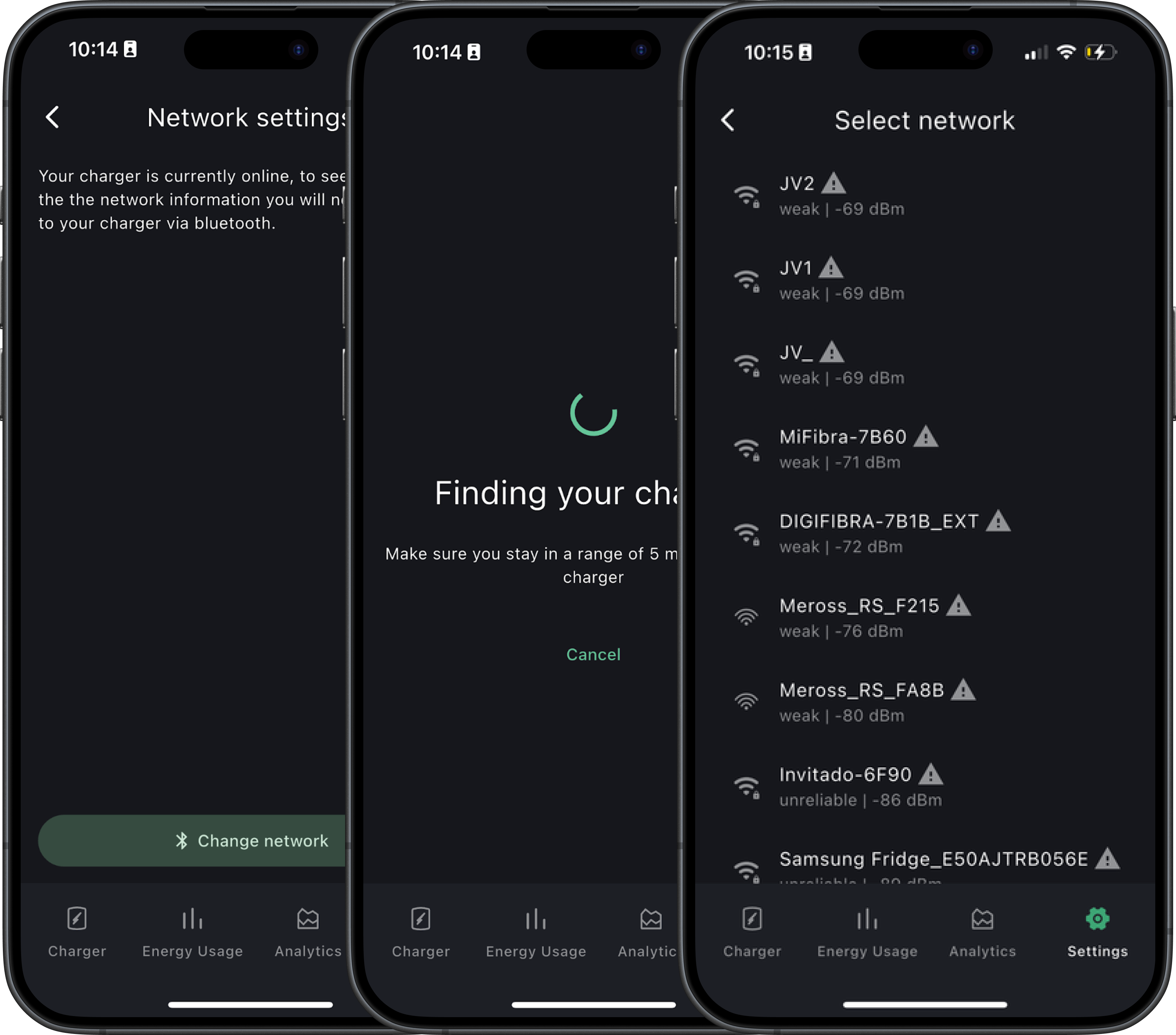
- Insert your password and press "connect".
If your WiFi network is set to private, the SSID may not be listed in the 'Select Network' screen. Please check your wi-fi settings.
- Select "Next" and the process is complete.
If the Hypervolt app shows a successful connection but your network details remain unavailable, for example if the app shows the network name but lacks an IP address or default gateway and the charger remains offline, reboot the router and retry method two again.