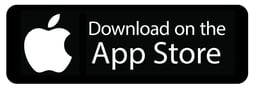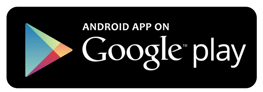How to get started using your charger
Download and Install the Mobile App
We recommend installing the Hypervolt App, which enables you to control and monitor the charger. The app is free and can be downloaded from either the Google Play Store (Android) or App Store (Apple). Follow the instructions below to get set up for the first time.
Sign Up
You will need to create an account in order to control your charger(s) using the mobile app. You can use an Apple or Google account to sign in, or you can create a new username/password combination to use for your Hypervolt account.
If you have a preexisting account, select the Sign In option at the bottom of the screen and enter your account information to proceed.
Adopt Your Charger
Once you have created your account, you’ll be prompted to find your charger and associate it with your Hypervolt account, also referred to as “adoption”.
You may have already received an email with instructions from your installer which will guide you through this process, or you can use Bluetooth whilst standing within 5 meters of the charger.
Bluetooth
You’ll need to make sure Bluetooth is enabled on your mobile device, and you have granted permission to the Hypervolt App to use a Bluetooth connection.

You’ll see the following notification that the mobile device is searching for a nearby charger:

Once the charger has been found, you’ll see the following screen - simply click “adopt” to associate the charger with your Hypervolt account.

Network Configuration
If you have a wired Ethernet connection to your charger, no configuration is required. To use WiFi, you’ll need to use the initial Bluetooth configuration to set up network connectivity and allow your charger to connect to the Internet.

After a few moments, you’ll be presented with a list of nearby WiFi networks that the charger can see. Select the appropriate network and enter the password, and once the charger connects you’ll be able to control it from your mobile device or the web dashboard regardless of your proximity to the charger.
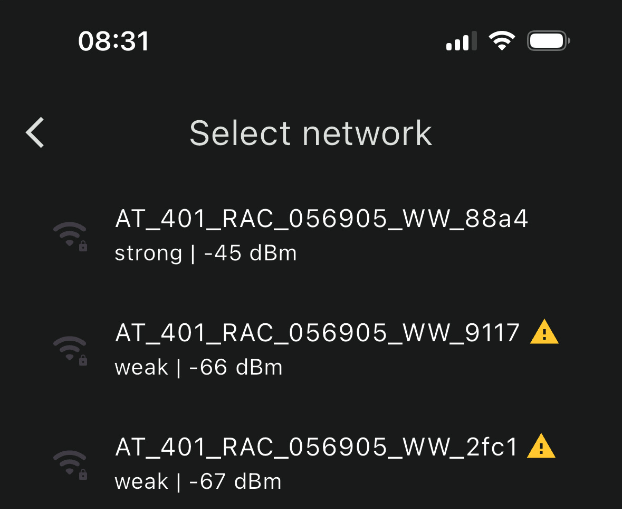
Location Configuration
The below instructions apply to Hypervolt app version 5.5.0 or greater
Every Hypervolt charger has a unique location - the place where it's been physically mounted on a wall, column, charging post, or other suitable object. We configure this location as a part of the charger setup, and use it for storing site-specific information that won’t change unless the charger is physically moved to another location.
We’ll ask you to name the location, and configure the timezone and currency that you prefer to see in the app. It’s important to set these correctly as this will affect how you can create schedules and any calculations we do for energy cost reports.

Once you have checked that the correct timezone and currency are selected, you can press Continue and you’ll be ready to start using the charger!
You should be able to see the charger information on the home screen, configure your charging schedule, or look at other settings if you'd like to see additional configuration options.