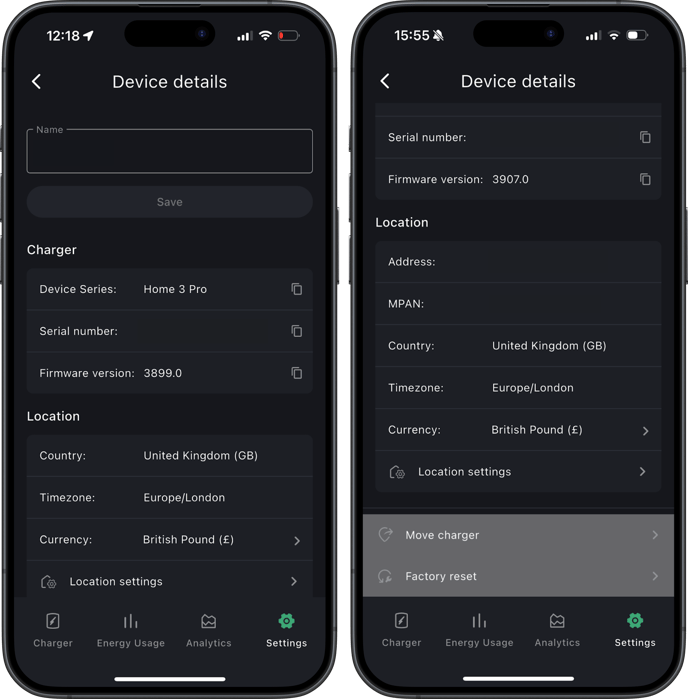Manage Hypervolt charger settings, adjust LED brightness, configure network and energy tariffs, and personalise account details within the Hypervolt App.
Settings
Charger Selection Settings
The charger selection settings are located at the top of the Settings screen in the Hypervolt App. Here, you’ll see a list of chargers adopted by your account, usually just one.
- Add charger: Add (adopt) more chargers to your account.
- Charger settings: Access the current configuration, including access to settings like schedule, brightness, max charge rate and more.
- My Locations: If you’ve moved your charger or had it replaced, you may need to update the "Location" setting for your new Hypervolt.
- Account settings: Access preferences related to your account and the Hypervolt App.
- Help & Support: A link to our customer support knowledge base
- Provide Feedback: A portal that allows user to submit their general thoughts, including app feature request or constructive feedback.
- Sign out
Account Settings
This section allows you to change a few preferences related to your account and the Hypervolt App.
- Personal details: Update your profile picture.
- Delete account: Delete your app account from our cloud.
- Privacy policy: Learn more about how we use your data.
- Licenses: Browse our list of licenses
Account setting also offer options to change the app theme, change languages and manage your sign-in credentials.
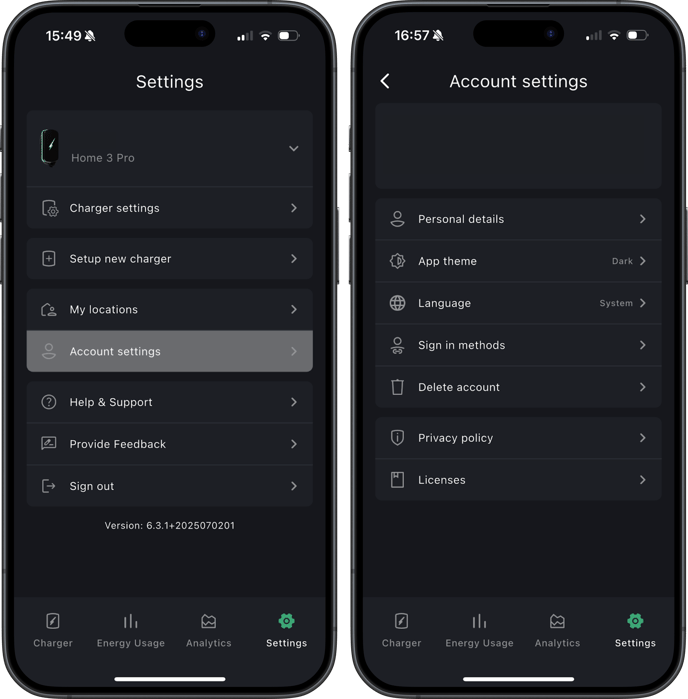
- App Theme: Choose from three visual themes for the Hypervolt App, including Light and Dark modes.
- Languages: Select you preferred language between English, French, Thai and Spanish.
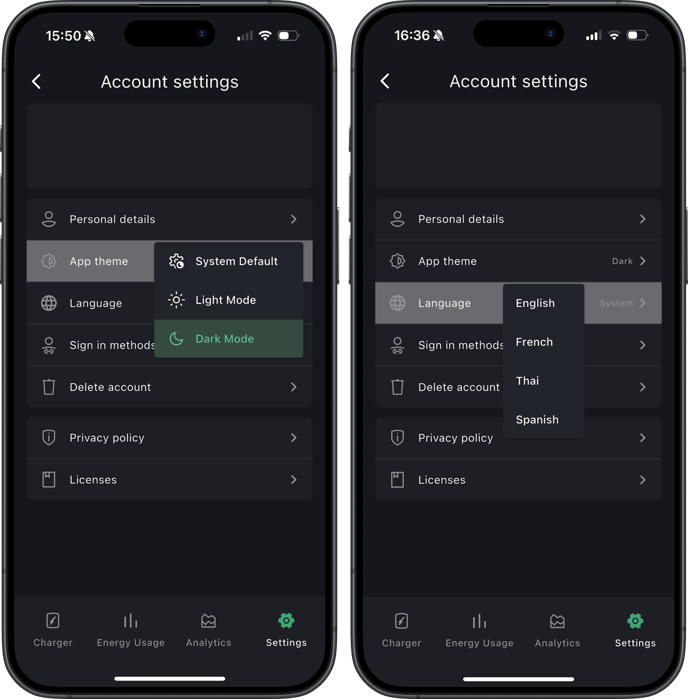
- Change Password: Change your account password or manage your Google and Apple access links.
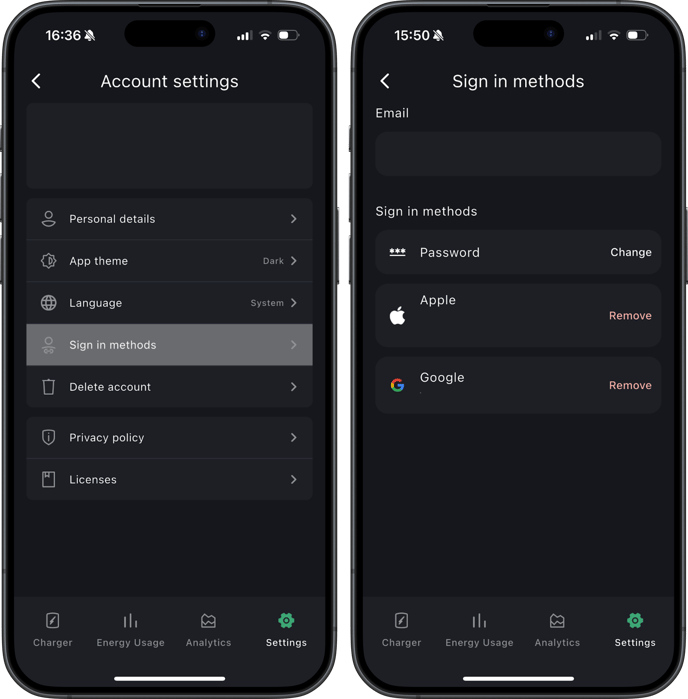
Charger Settings
Charger Settings offers a list of configurable device-specific settings.
My Device
This screen will give you access to a list of device attributes including:
- The name of your charger
- The device series (Home 2.0, Home 3.0 or Home 3 Pro)
- Serial number
- Firmware version
You can edit the name of the charger directly from the top of this page.
This section also gives you access to your location settings and attributes including:
- Country
- Timezone
- Currency
Location settings, with the exception of Currency, are immutable. If you wish to change the Country and Timezones attributes, you would need to create a new location.
From this page you will also be able to Move Charger or perform a Factory Reset.
Please do not factory reset unless directed to do so by our Customer Support team.
LED Brightness
You can change the brightness of the LED display on the device to 0%, 25%, 50%, 75%, or 100%.
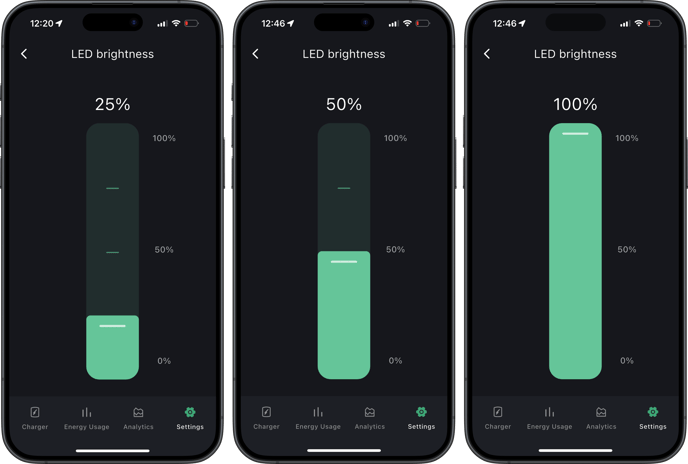
While reducing the LED brightness to 0% can save energy, it may make it difficult to discern the status of your charger, especially if the Hypervolt goes offline. At the lowest LED brightness the Hypervolt operates at 4.2W, and the maximum it uses 8.4W.
LED Modes
This section is where you’d select one of the special LED modes for the charger, which override the normal status indications with a specially-themed colour and pattern.
You can also disable the special LED mode if you’d like to return to normal functionality.
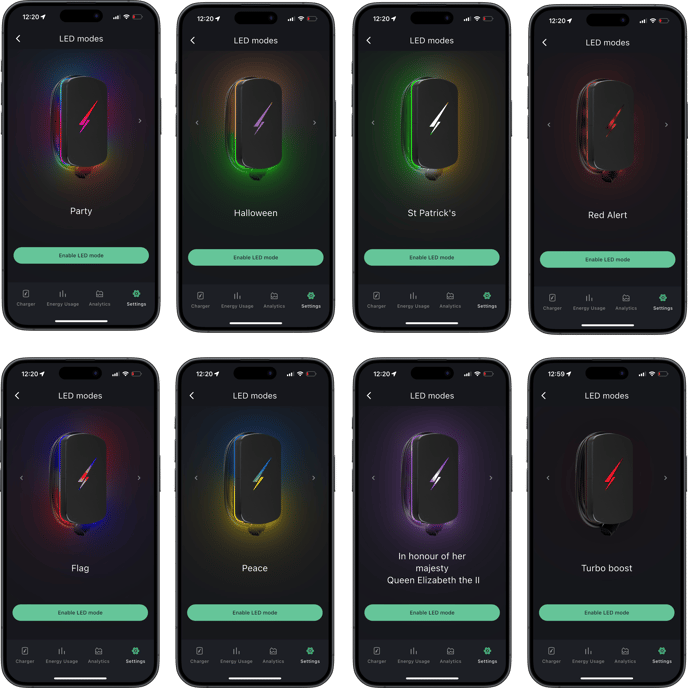
Schedule Charge
This takes you to the controls for your charger’s schedule; see Multi Mode Scheduling
for more information.
Network Settings
This section allows you to reconfigure the wifi settings of your charger. Please see Connecting the Hypervolt to your WiFi for more information.
Energy Tariff
This is where you’d configure the energy cost from your home energy tariff, if you want to be able to see cost information elsewhere in the application or generate energy usage reports with accurate costs. Please see Analytics, Energy Usage & Tariffs for more information.
Max Current Limit
If you want to reduce the maximum current for charging your EV through the charger, you can use the slider on this screen to set the rate. Note that this will not override the maximum current set in hardware at the time of installation.
Random Start
The Electric Vehicles (Smart Charge Points) Regulations 2021, all EV chargers installed in the United Kingdom must include a random start function by default. Please see Random Start for more information.